You might notice that when you move the endpoint of a gridline in plan A it moves in plan B as well. Same goes for Reference Planes and Levels. Select a datum and it is selected in all views in which it is visible. You'll notice a blue icon that reads 3D. Click once on the icon and it switches to 2D mode. The datum is now view specific and free to move in this view independent from the same datum in other similar views.
Applying a crop region or scope box to a view can also affect the location of your datum extents.
To set a datum to 2D mode in all views select the datum, change it's mode to 2D and click on the Propagate Extents button in the options bar. The datum choosen is now free to move independently in all similar views.
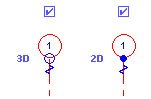
No comments:
Post a Comment