Element Properties
The most obvious method is to extrude a shape... go to its properties and specify a material for your solid form in the Material parameter under the Materials & Finishes group.
The Paint Tool
Goto Tools... Paint and you can also paint materials onto individual surfaces like the surface of a pool.
Goto Tools... Paint and you can also paint materials onto individual surfaces like the surface of a pool.
Material Parameters
While in the Family Editor go to Family Types... Add Parameter... and specify a new parameter of Type "Material." Now associate your new parameter to the Material parameter in Element Properties of the solid form (click tiny grey button). Once loaded into a project go to the Family's properties... Edit/New. You can now change the material from Family Type to Family Type. This method is very useful if you're expecting the material to change depending on the Family Type.
By Category
Extrude a shape... go to its properties and set your material to "By Category." You'll notice a parameter called Subcategory. To add a custom Subcategory go to Settings... Object Styles. After you've created your custom subcategory go back to the elements properties and assign the Subcategory to your solid form. Now when you load your family into a project file you can control materials globally in Settings... Object Styles. This method is very useful if you want to control the palette of your project globally from Object Styles.
Extrude a shape... go to its properties and set your material to "By Category." You'll notice a parameter called Subcategory. To add a custom Subcategory go to Settings... Object Styles. After you've created your custom subcategory go back to the elements properties and assign the Subcategory to your solid form. Now when you load your family into a project file you can control materials globally in Settings... Object Styles. This method is very useful if you want to control the palette of your project globally from Object Styles.


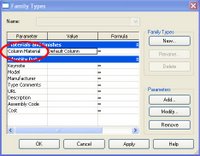
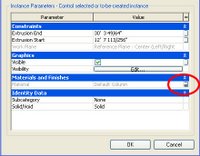
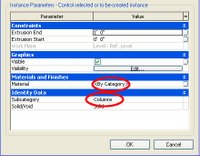
2 comments:
Great help.
Is there any way one can have a material that shows in a view an not in other. Let's say a box that in 3d is orange, in elevation is orange and in plan is white ?
Yes you can. When you model your geometry give it a material called "Variable" or some other material name that is not used in your project file. In the material properties change your surface pattern to Solid fill[Drafting] and select a default color.
Now load the family into your project. Go to any view and type VG. Now override your surface pattern color to anything you want for that view.
The downside is that all of your patterns in that view will be overridden if you are using other materials with surface patterns.
This will work for wireframe, hidden line, and shading views but will not work for rendered scenes.
For rendered scenes I would recommend creating duplicate geometries in one family file with separate subcategories and separate materials. Then just turn off the subcategories you don't want to see from VG.
Post a Comment